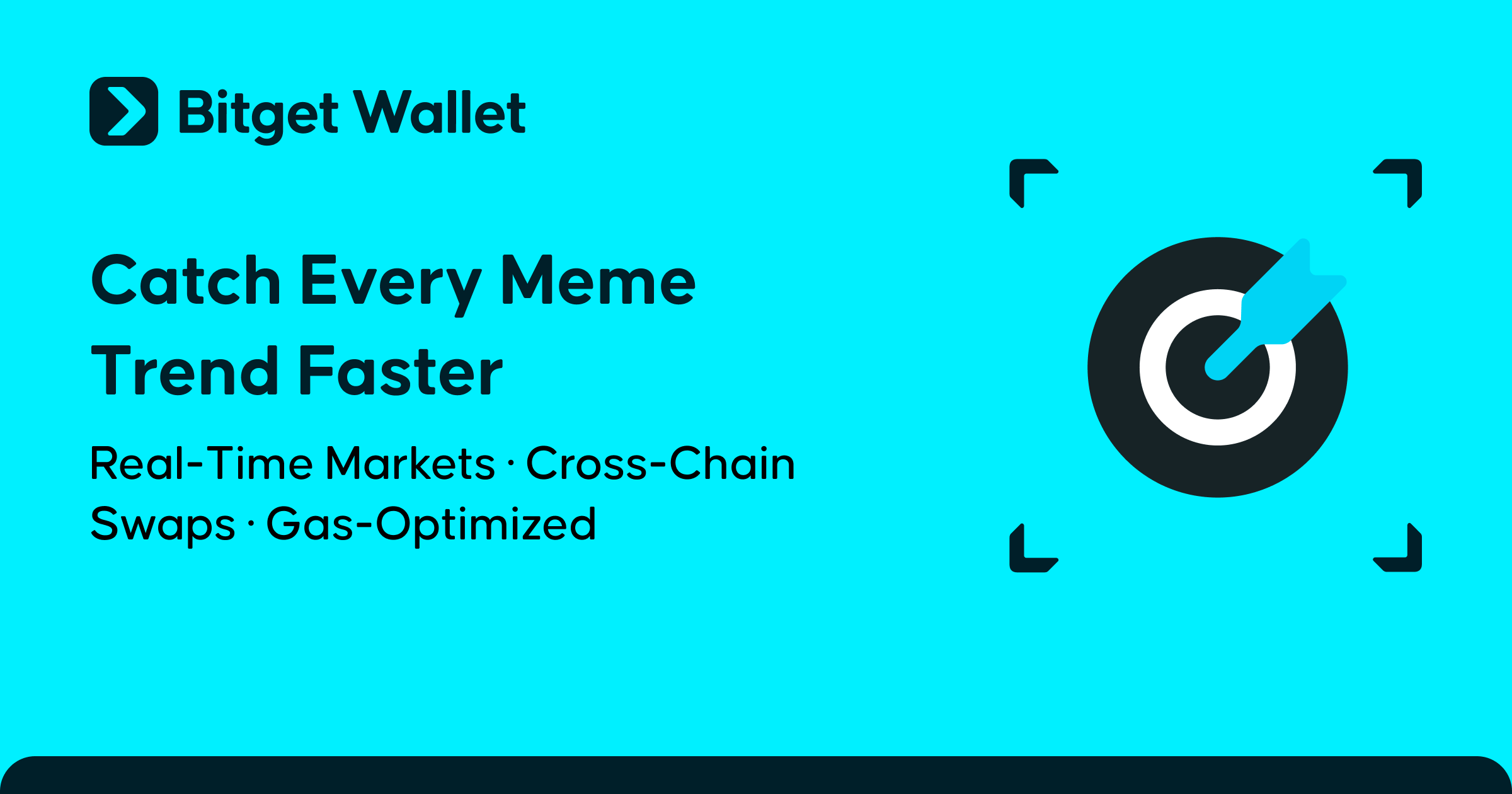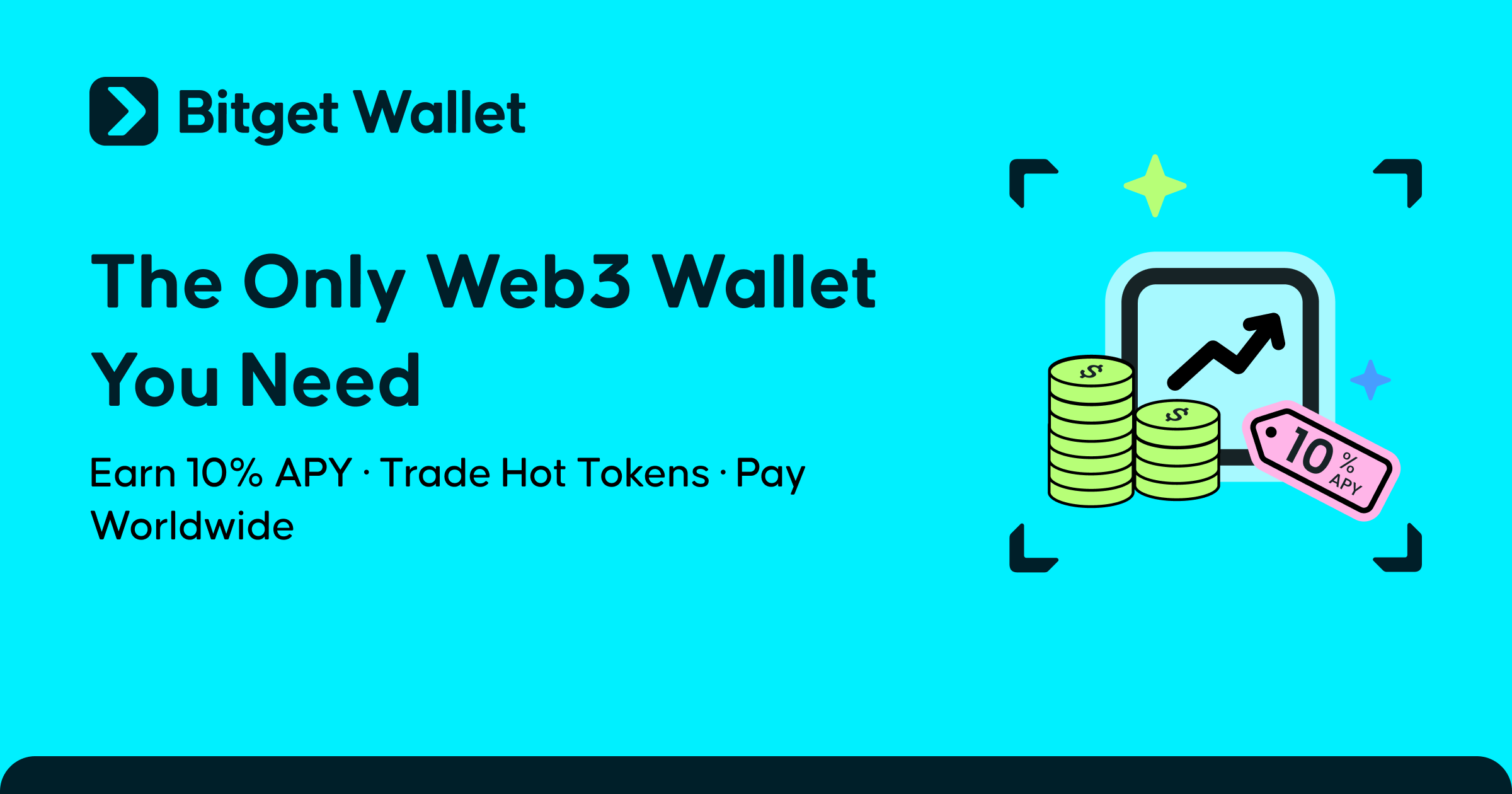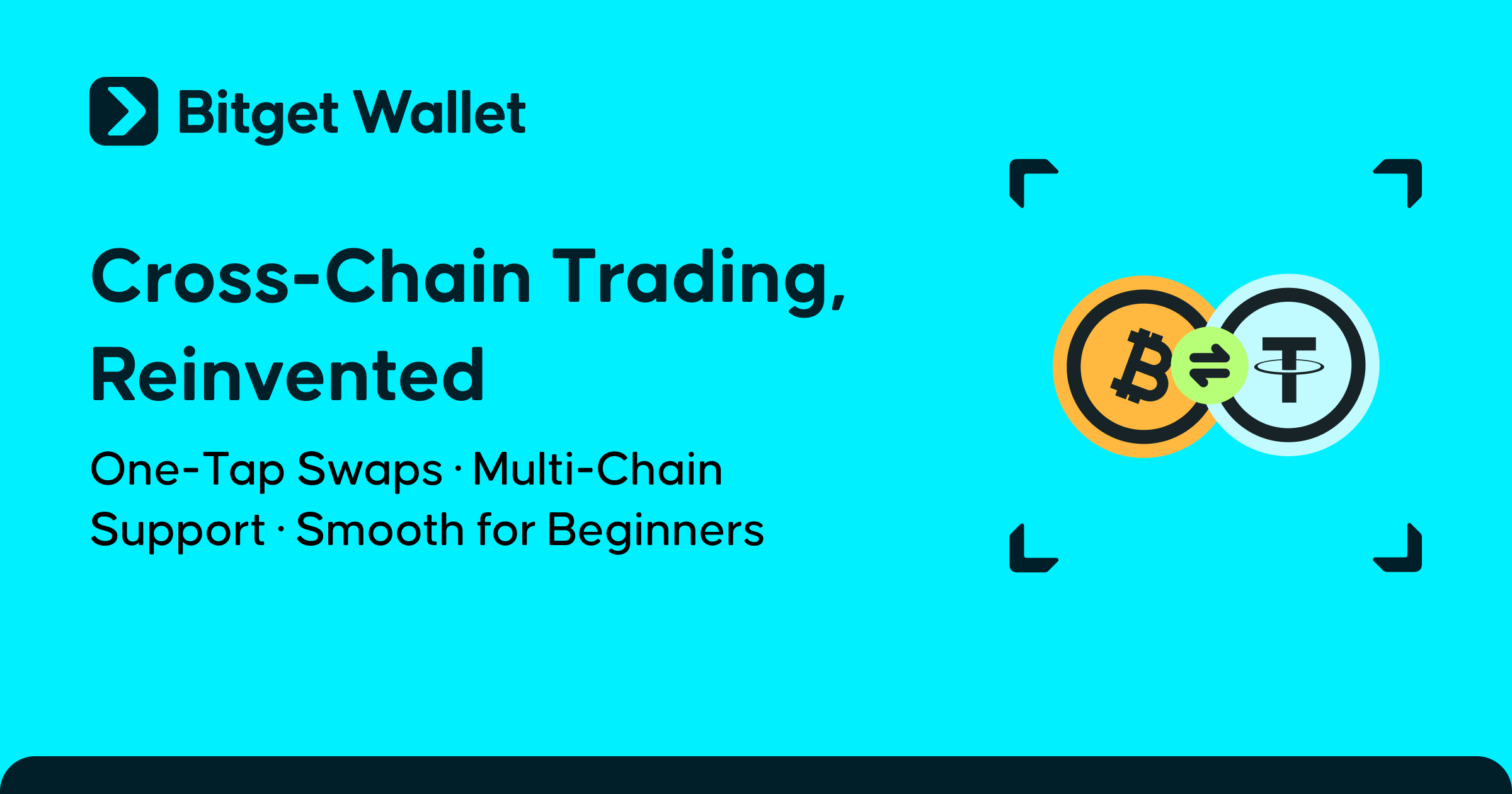How to Set Up and Use Bitget Wallet?
Bitget Wallet is increasingly establishing itself as a versatile web wallet, renowned for its user-friendly interface, robust security, and efficiency. In the rapidly advancing blockchain industry, having a powerful financial tool like Bitget Wallet is becoming an essential asset for every investor.
Looking to get started with this powerful tool? This guide breaks down everything you need to know about setting up and using Bitget Wallet, making the process simple and hassle-free!
What is Bitget Wallet?
Bitget Wallet is an advanced multi-chain crypto wallet that helps you manage, trade, and explore your digital assets in a comprehensive way. Designed for security, speed, and convenience, it is an ideal choice for both beginners and professional traders.
✔ Top-notch security: Your assets are protected by advanced encryption technology and a $300 million Protection Fund.
✔ Easy management: Supports 250,000+ cryptocurrencies on 100+ blockchains, all in one app.
✔ Superior trading: Instant token swaps, seamless cross-chain exchanges, and accurate market data via Bitget Swap.
✔ Comprehensive Web3 exploration: Access 20,000+ DApps, stake assets to earn passive income, and trade NFTs with ease.
✔ Trusted by Millions: 60 million users worldwide in over 168 countries have chosen Bitget Wallet.
So you got the overview of Bitget Wallet, right? Setting up and using this powerful Web3 wallet is actually simpler than you think. Whether you are a beginner creating your first wallet or a veteran exploring advanced features, Bitget Wallet offers a smooth and intuitive experience. Let’s dive into the simple steps to get started and unlock the full potential of this crypto wallet! 🚀
Step 1: Downloading Bitget Wallet
Visit the app store or Google Play to download the Bitget Wallet app.

Step 2: Creating an Account
1. Create a New Wallet
-
Open the Bitget Wallet app. If you don’t have a wallet yet, select “Create Wallet” to get started.
-
Set up a PIN: Enter a PIN and confirm it by entering it again.
-
Once completed, the system will display a message saying “Wallet successfully created,” meaning your wallet has been successfully created.

2. Enable Two-Factor Authentication (2FA)
-
On the app's main interface, tap the utility icon in the top right corner of the screen.
-
Select “Advanced Settings,” then choose “Google Authenticator.”
-
Tap “Next” to receive the setup key and QR code.

I. Add the Key to Google Authenticator:
-
Copy the setup key or take a photo of the QR code for storage.
-
Open the Google Authenticator app on your phone, then tap the “+” icon.
-
Choose one of the two methods: Scan the QR code or Enter the setup key.
-
Here, you can select to enter the setup key manually.
-
Fill in the required information and tap “Add” to complete the process.
-
After adding it, copy the code displayed on Google Authenticator.

II. Link Google Authenticator with Bitget Wallet:
-
Return to the Bitget Wallet app and tap “Next” to continue.
-
Enter the code you just copied from Google Authenticator by tapping “Paste.”
-
Enter the PIN you created when setting up the wallet.
-
When you see the “Bound” status displayed under Google Authenticator, the 2FA setup process has been successfully completed.

Step 3: Setting Up Your Wallet
1. Create a Recovery Phrase
-
In the Bitget Wallet app, select “Back Up.”
-
Carefully read the instructions and choose “Back Up Mnemonics.”
-
Enter your PIN to proceed.

I. Store the Recovery Phrase Securely:
-
The app will display your recovery phrase. This is the only way to recover your wallet if you lose access. Do not share this phrase with anyone and store it in a safe, offline location.
-
You should write down the phrase on paper or use another trusted storage method. Avoid storing it on electronic devices to minimize the risk of theft.
-
Next, the system will prompt you to re-enter specific random words from your recovery phrase to verify it.
-
Once done, tap “Confirm.”
-
When the interface displays the message “Back Up Succeeded,” your recovery phrase backup process is complete.

2. Import a Wallet Using the Recovery Phrase
-
In the app, select “Import Wallet.”
-
Proceed by choosing “Mnemonics/Private Key Wallet.”
-
Set up a PIN: Enter a new PIN and confirm it.

-
Enter the Recovery Phrase: Accurately enter the recovery phrase you previously backed up.
-
Tap “Confirm” to proceed.
-
Once completed, you will be directed to the main interface of Bitget Wallet and can start using your wallet.

Important Note:
The recovery phrase is the only key to accessing your wallet. If lost or stolen, you may permanently lose access to your assets. Protect it carefully, just as you would safeguard your most valuable possessions.
Step 4: Exploring Wallet Features
1. Manage Assets
-
Access the “Wallet” section in the Bitget Wallet app to manage your assets.
-
Here, you can select the network to manage by tapping on “All Mainnets.” For example, select Solana as the network.
-
Scroll down and choose “Manage Tokens” to manage the tokens on the selected network (in this case, Solana).
I. Token Management:
-
Remove a Token: Tap the “-” icon to remove a token from the list.
-
Add a Token: Tap the “+” icon, use the search bar to find a token, or select popular tokens under the “Trading Trends” section.
-
The tokens you have purchased are displayed under the “My Asset” section, making it easy to track them.

2. Swap Tokens
-
To swap tokens, select the “Trade” option from the navigation bar at the bottom of the main interface.
-
Here, you can select tokens from different networks and quickly swap them by tapping on the desired token to exchange.
-
Your swap history is stored in the “Swap History” section, accessible via the icon in the top-right corner of the screen.

Step 5: Sending and Receiving Crypto
1. Send Crypto
-
To send tokens, go to the “Wallet” section and select “Send.”
-
Tap on the type of token you want to send. For example, choose BWB Token from the Solana ecosystem.
-
In the “To” field, enter the recipient’s wallet address. You can also use the QR code scanning feature in Bitget Wallet (make sure to grant camera access).
-
Fill in all required information: the number of tokens you want to send and a note (if applicable).
-
Finally, select “Confirm” to confirm the transaction.

2. Receive Crypto
-
Receiving tokens is simple. Go to the “Wallet” section and select “Receive.”
-
Choose the token and the network you want to receive.
-
The app will display your wallet address and QR code. You can use the “Share” feature to send this address to the person transferring tokens to you.

Step 6: Connecting to DApps
To link Bitget Wallet with decentralized applications (DApps) quickly and seamlessly, follow these steps:
1. Search and Access Directly
-
Navigate to the “Discover” section in the Bitget Wallet app.
-
Enter the name of the DApp you want to connect to in the search bar.
-
When the DApp appears in the results, tap on it to access.
-
From the DApp’s main interface, you can easily connect your wallet.

2. Use Wallet Connect QR Code
-
If you have a QR code to link with a DApp, tap the QR code scan icon on the right side of the search bar in the “Discover” section.
-
Scan the DApp’s QR code (e.g., Hyperliquid’s QR code).
-
Once the scan is successful, select “Approve” to grant permissions and complete the connection.

I. Security Tips When Using Bitget Wallet
-
Store Recovery Phrase securely: Recovery Phrase is the "key" to restore the wallet. Losing it means losing access to the wallet and assets. Store Recovery Phrase in a safe, offline place, away from bad guys.
-
Use strong and unpredictable passwords: create a PIN that is difficult to guess. Avoid using it for multiple accounts.
-
Limit connecting the wallet to unsafe websites: Carefully check the reputation and domain of the website before connecting the wallet. Accessing unsafe sites can cause data theft, leading to asset loss.
-
Divide assets into multiple wallets: Divide assets into multiple wallets for different purposes. Use the main wallet for storage, the secondary wallet for transactions, minimizing damage if one wallet is attacked.
By following these security guidelines, you can minimize the risk of unauthorized access and better protect your digital assets.
Conclusion
In just 6 simple steps, you can set up, use and manage your assets comprehensively with Bitget Wallet. It is not just a regular crypto wallet, but also a gateway to the world of Web3 full of opportunities. Bitget Wallet is designed with advanced security features, fast transaction speed and multi-chain management capabilities, suitable for both beginners and experienced traders.
Start your journey today: set up your wallet, explore the outstanding features and experience the convenience of digital asset management. Don't forget to apply security tips to protect your assets optimally. Bitget Wallet is not only a management tool but also a reliable companion, helping you explore the endless potential of Web3.
Risk Disclosure
Please be aware that cryptocurrency trading involves high market risk. Bitget Wallet is not responsible for any trading losses incurred. Always perform your own research and trade responsibly.